Flexible filaments like TPU (Thermoplastic Polyurethane) are becoming increasingly popular for 3D printing thanks to their rubber-like elasticity, durability, and versatility. Bambu Lab has introduced TPU filament designed specifically for their AMS (Automatic Material System), making it easier than ever to print flexible parts with precision and ease.
If you’re new to flexible filaments or just want to optimize your TPU prints on Bambu Lab printers, this guide will walk you through everything you need to know.
What is TPU Filament?
TPU is a type of flexible filament that combines elasticity with toughness. It’s ideal for prints that require flexibility — such as phone cases, wearables, gaskets, seals, and more.
Bambu Lab’s TPU filament is designed for AMS compatibility, ensuring smooth feeding and consistent extrusion when printing flexible materials.
Why Use TPU with Bambu Lab Printers?
-
AMS Compatibility: Bambu Lab’s AMS allows multi-material printing with automatic tool changes. Their TPU filament is optimized for this system, minimizing common flexible filament issues like jamming or tangled feeding.
-
High Print Quality: Bambu Lab printers are known for precise and high-speed printing, which can be challenging for flexible filaments — but their setup is calibrated to handle TPU well.
-
Durability & Flexibility: TPU prints have excellent layer adhesion and elasticity, ideal for functional and durable flexible parts.
Preparing to Print TPU on Bambu Lab with AMS
1. Load the TPU filament correctly
-
Ensure the TPU filament spool is securely placed in the AMS.
-
Use the filament path designed for flexible filaments to prevent sharp bends or tight loops which can cause jams.
-
Confirm filament is properly loaded into the filament feeder.
2. Select TPU filament profile in Bambu Studio
-
Bambu Studio (the printer’s slicing software) includes pre-set TPU profiles designed for Bambu Lab TPU AMS filament.
-
Choose the correct TPU filament and AMS slot before slicing your model.
-
These profiles automatically adjust print speed, extrusion temperature, retraction settings, and cooling optimized for TPU.
Recommended Printing Settings for TPU
| Parameter |
Suggested Value |
| Nozzle Temperature |
220°C – 240°C |
| Bed Temperature |
40°C – 60°C |
| Print Speed |
20 – 30 mm/s |
| Retraction Distance |
Minimal, ~1 mm or less |
| Cooling Fan |
Moderate (30-50%) |
| Layer Height |
0.1 – 0.2 mm |
Note: TPU prints slower than rigid filaments to avoid issues like stringing or extrusion problems.
Printing Tips for Success
-
Slow and steady: Printing flexible filaments too fast can cause filament buckling or misfeeds. Keep speed low.
-
Minimal retraction: Excessive retraction can clog the nozzle or cause filament grinding.
-
Direct drive extruder advantage: Bambu Lab printers’ filament path reduces the distance between feeder and hotend, which helps with flexible filament feeding.
-
Keep filament dry: TPU is hygroscopic and can absorb moisture, so store your filament in a dry place or use filament dryers.
Troubleshooting Common TPU Issues
| Issue |
Solution |
| Filament Jamming |
Check filament path, reduce print speed, use AMS flexible filament path. |
| Stringing |
Reduce nozzle temperature, adjust retraction, increase travel speed. |
| Poor Layer Adhesion |
Increase print temperature slightly, slow down print speed. |
| Under-extrusion |
Check filament tension and feeder pressure. |
Sample Project Ideas with TPU
Conclusion
Printing TPU flexible filament with Bambu Lab printers using AMS is straightforward when you follow the right preparation, settings, and print speeds. Thanks to Bambu Lab’s optimized TPU filament and filament path, users can enjoy the benefits of flexible 3D prints without the usual headaches.
If you’re ready to try TPU on your Bambu Lab setup, start with a small test print and fine-tune the parameters to your environment and model. Happy printing!







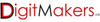




































































1 comment
Tom King
I have seen the “AMS flexible filament path” mentioned multiple times, but have not found which path number (1-4) this is.
Which path number (1-4) is the AMS flexible filament path?Thanks – Tom